Bing is the second popular search engine in the world after google. We can do web search images search, video search, map search on search engine.It has also have webmaster tools, bing ads, bing places, bing maps etc like google.
Webmaster tools are used to track your website performances, ranking position, mobile usability errors, url errors and more. To get a better performance for your website on all search engines you need to add and track your website on all webmaster tools. After finished Google webmaster tools setup then begin the bing webmaster tools setup because bing is the 2nd popular search engine in the world, so also we have to add your website to bing webmaster tools. Don’t forget to track your website performances on both Google and bing webmaster tools.
In this article we are going to learn how to add your blog or website to bing webmaster tools with different methods.
Sign Up Bing Webmaster Tools:
We can sign up a Microsoft Bing Webmaster Tools with Microsoft account, Google Gmail account and Facebook account. For this tutorial we will sign up with Google Gmail account. If you already signed up with bing webmaster tools just click sign in with existing account.
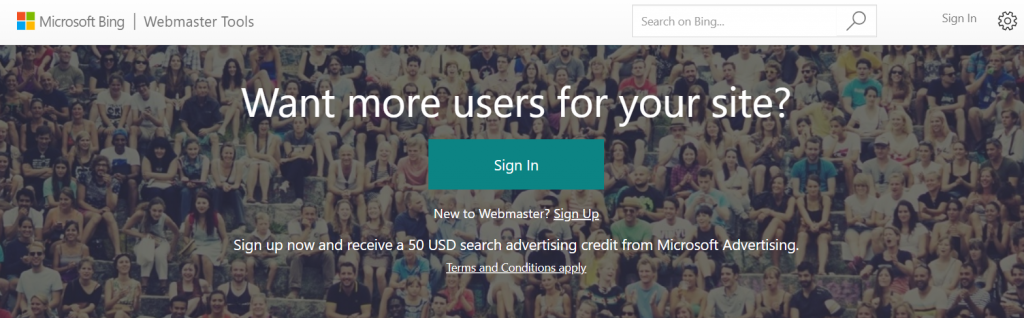
Import from Google Search Console:
If you already added your website to Google Search Console just click and import from Google search Console to bing webmaster tools.
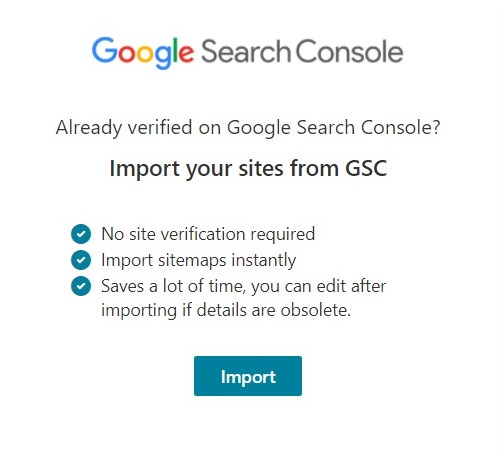
Add Website to Bing Webmaster Tools:
After successful login now add your website manually just copy and paste your website URL and click add button like the image below.
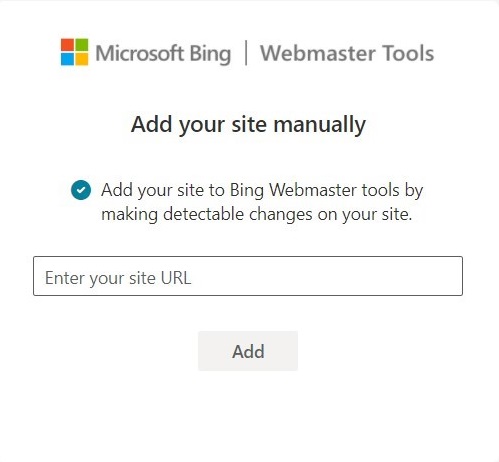
Verify Website:
After adding website to the bing webmaster tools next verify the website. We have 3 options to verify your website. The methods are
- XML File
- HTML Meta Tag
- CNAME
XML Verification:
To verify your website with BingSiteAuth.xml file click the download button labelled BingSiteAuth.xml then upload the file to your root folder of your website.
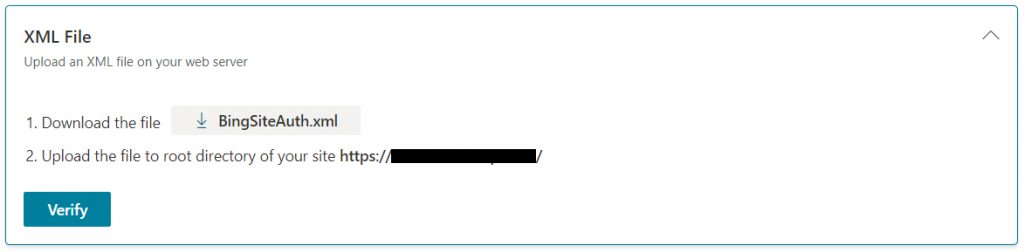
HTML Meta Tag Verification:
For the HTML Meta Tag verification copy the <meta> tag and paste into your home page in the <head> section.
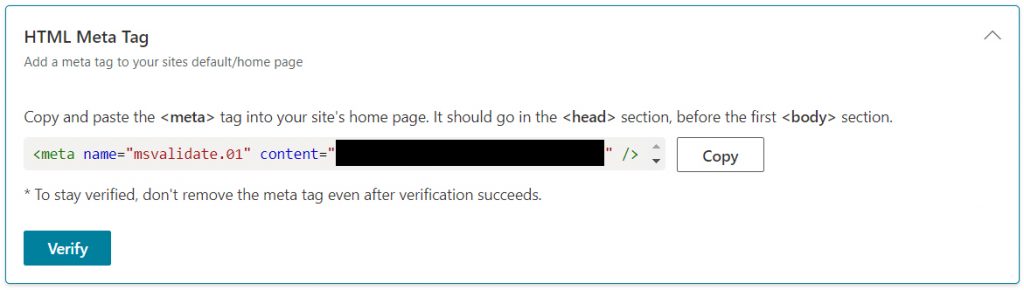
CNAME Record Verification:
To verify with CNAME record add the CNAME record with name they provided and value verify.bing.com to your DNS.
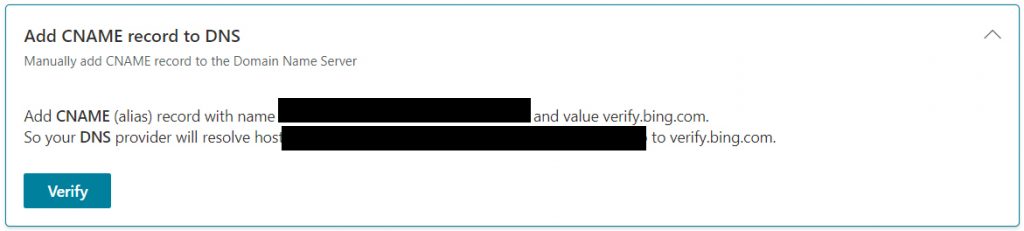
Add Sitemap:
After successful website verification add a sitemap to bing webmaster tools. To add the sitemap click sitemap tab on the left panel then copy and paste the sitemap link in the box and click submit.
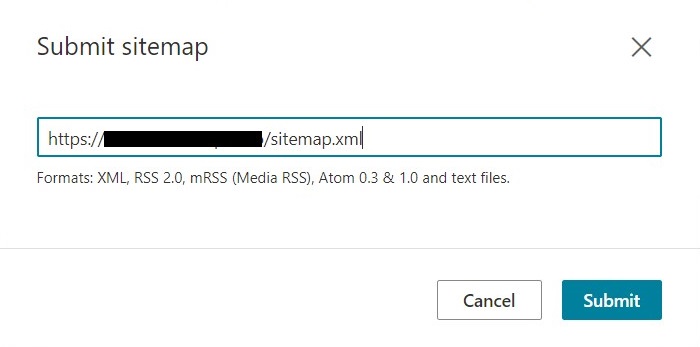
After adding wait for someday to track your website performance.
Conclusion:
That’s all we have finished the Bing Webmaster Tools setup and sitemap submission. In this article we have learned how to add your website Bing Webmaster Tools.
Next Article: How to Setup and Install Google Tag Manager