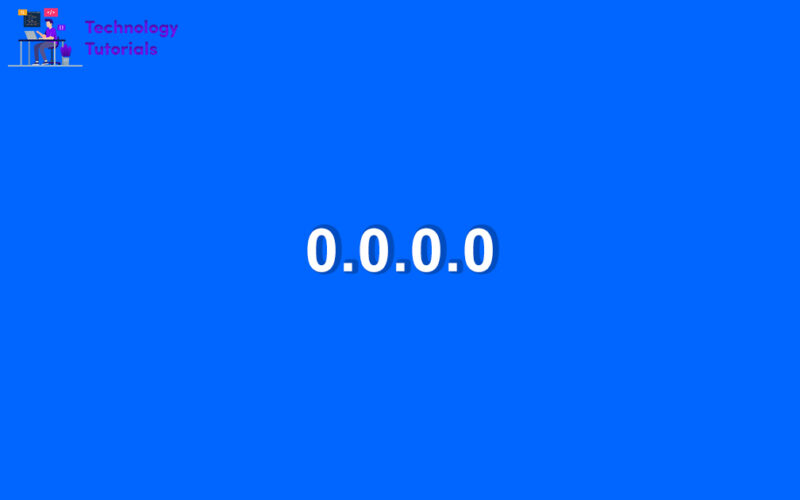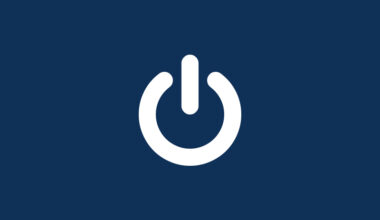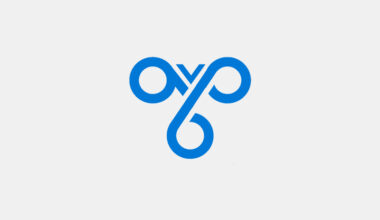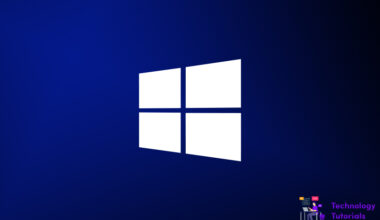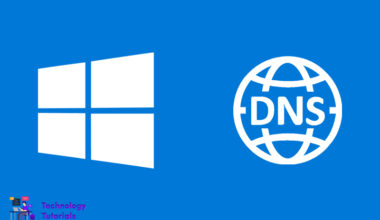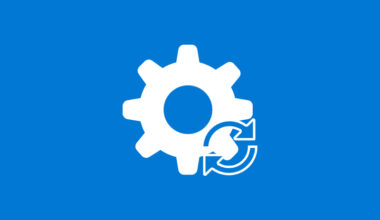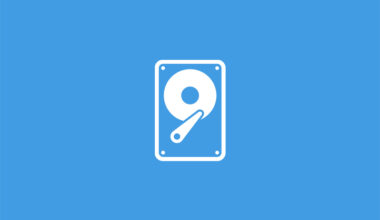What is ip address(Internet Protocol)?
IP address is a number that allocated to devices which connected to the network. IP address serving two main functions such as local addressing and network interface identification.
The reasons why you want to find your IP address, may be internet connection issue or you want to connect with printers or applications.
There are easy two ways to find out your Windows 10 computer IP address. You can find your windows10 computer IP address with settings and another way is using command prompt.
In this Windows tutorial we are going to learn how to find IP address on Windows 10 computer with settings and command prompt.
Find IP address with Settings:
Following instructions will teach you how to find IP address of Windows 10 computer with settings.
- Click Start>Settings
- Click Network and Internet
- Select Wifi or Ethernet
- Click connection name
- Scroll to Properties
- Ipv4 is your IP address
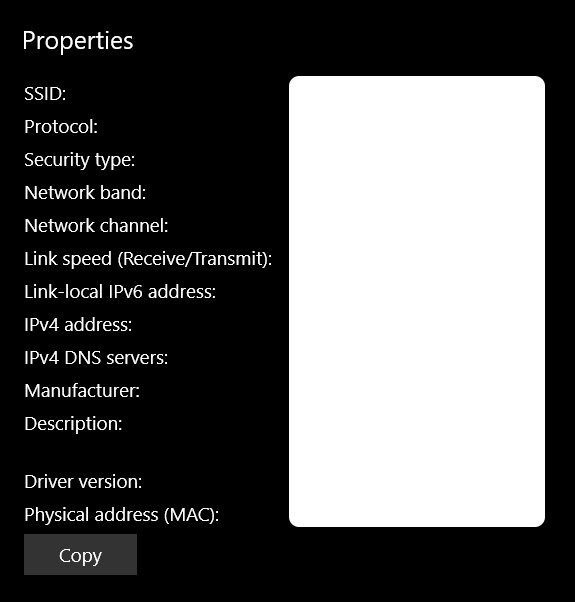
Find IP address with command prompt:
These instructions guide you how to find IP address with command prompt.
- Type cmd on Windows search bar
- Click and open Command Prompt
- Type ipconfig and Enter
- Ipv4 is your IP address
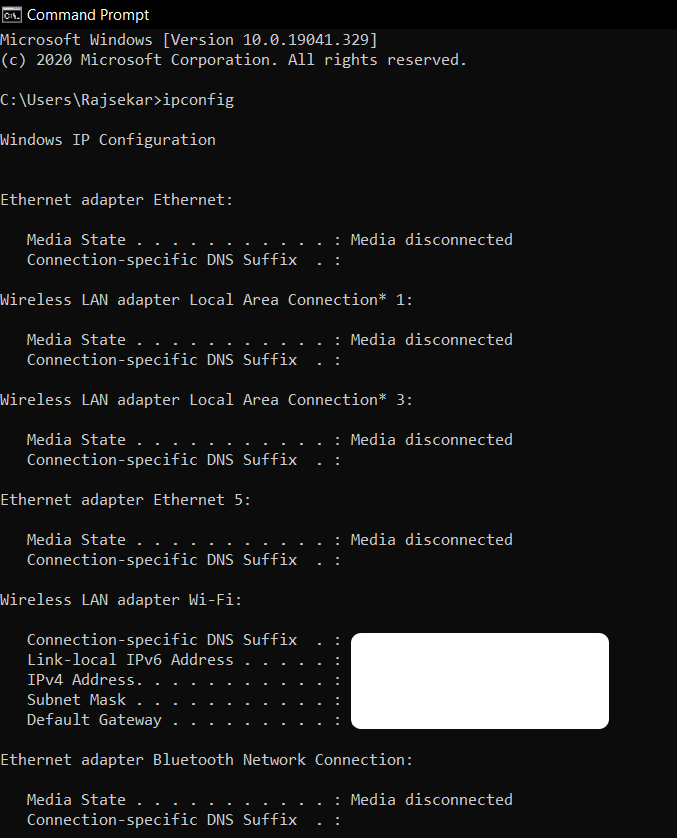
In this windows tutorial we have learned how to find IP address on Windows 10 computer. This is the step to find your IP on Windows 10 computer.
Check out How to Flush and Clear DNS Cache on Windows 10 Computer.